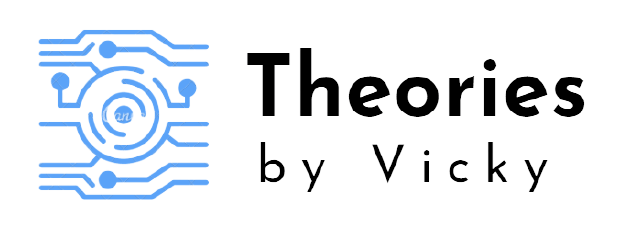From iOS 14.3, it is now easy to set the wallpaper automatically on our behalf, Yes, you read that right. The automation combined with shortcuts app is now enabled to change the lock screen and home screen wallpaper. Please follow this guide to know more!
Creating a shortcut to set the wallpaper from the internet
As we mentioned above, you can only use this feature with the new software update, so make sure that your iPhone is running above 14.3. With that out of the way, follow these steps to automate setting up wallpaper on your iPhone.
- First up, download the Shortcuts app on your iPhone, if you haven’t yet.
- Once the app is downloaded, go to Settings > Shortcuts > enable Allow Untrusted Shortcuts.
- Next, open your phone’s browser and download the shortcut (link provided at the end of this post).
- Open the downloaded shortcut, shortcuts app will now open. Scroll down to the bottom and tap Add Untrusted Shortcut.
- Now go to My Shortcuts you’ll find the Get Wallpapers From the Internet shortcut in the library.
With this being done, we have just now finished setting up the shortcut. But, the job is still not over. It is time to set up the automation process. Follow these steps.
Setting up the automation based on trigger
- Open the Shortcuts app > tap Automation > tap Create Personal Automation.
- Next, choose the Time of Day option.
- On the next screen, set the time and frequency for your automation.
- Now, tap Next followed by tapping Add Action on the next screen.
- Search for the Run Shortcut action and select it.
- Now, tap Shortcut and select Get Wallpapers From the Internet from the list of available shortcuts.
- Tap Next. Now, disable Ask Before Running to make sure that the automation is triggered automatically.
- Finally, tap Done to finish setting up the automation.
Now every time the clock hits the time that you set for the automation, your iPhone will automatically change the home screen and lock screen.